It helps you manage the date ranges and days to be displayed to the user.
For instance, if your business is only available Monday through Friday, you might decide to block customers from scheduling an appointment at any other time.
Now, in this post, we’ll show you how to limit options for the Date in WPForms.
1. PLUGIN INSTALLATION
Go to Plugin/Add New /Upload Plugin/Choose file/ select plugin file zip/ Install Now/Active Plugin
2. REQUIRES
You installed and activated your Wpform Plugin on WordPress site: https://wordpress.org/plugins/wpforms-lite/
3. GETTING STARTED
- Head over to WPForm
Click on the ” Add New” Button or Edit the “Existing Form”.
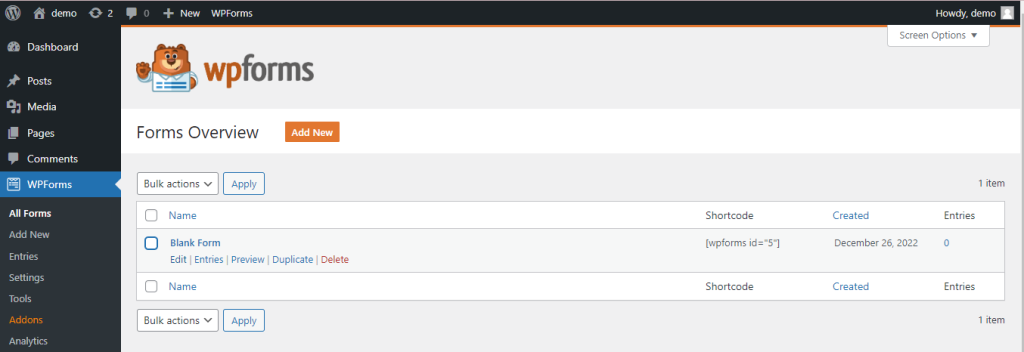
- On one side of the WPForm will display all the options available as below:
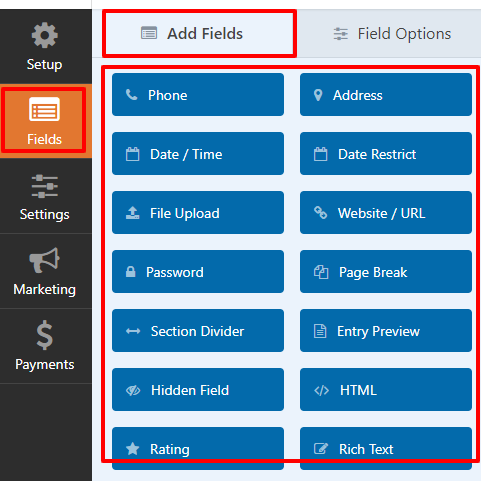
Then, Drag and Drop the “Date Restrict” box to the selection area.
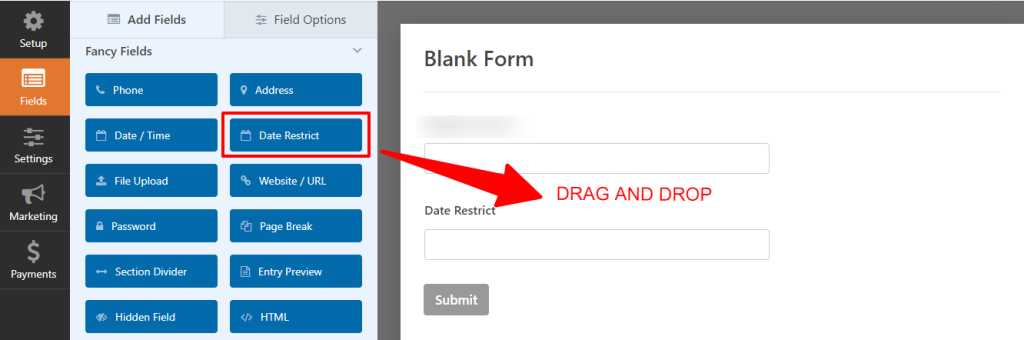
- Tap on it to open the field settings.
First, change the date format to suit your needs.
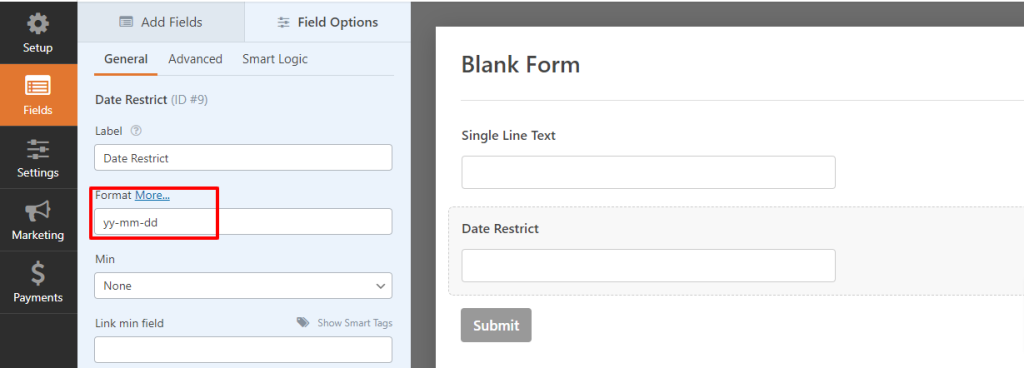
And choose the three following main functions:
4. HOW TO USE
4.1. Set specific days
Indicate a specific date that will be the earliest (Min) or latest (Max) date that can be chosen in the current Date field.
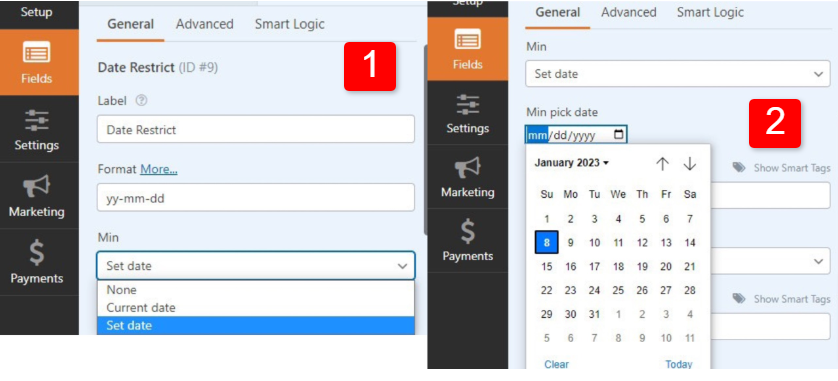
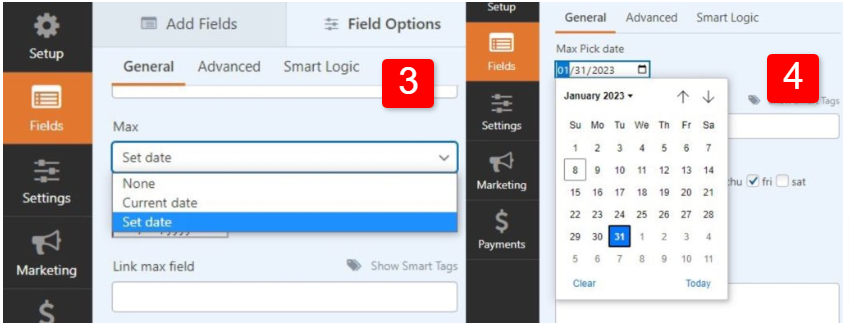
Frontend Impact
Only specific days from 01/08/2023 to 01/31/2023 are chosen.
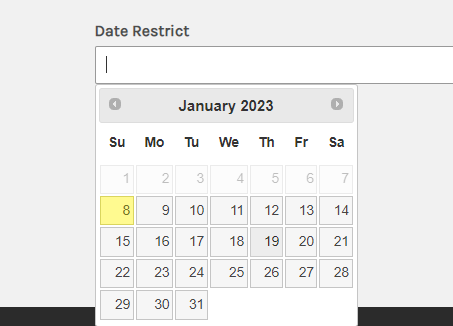
4.2. Limiting the Days of the week
This setting allows you to restrict which dates are selectable based on the days of the week.
- Navigate the mouse to Week and checkmark the weekdays to be selectable.
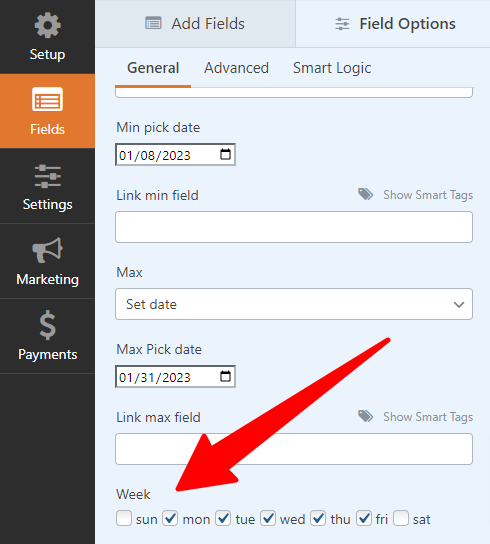
Frontend
Saturday and Sunday were not on the list selected by the customer.
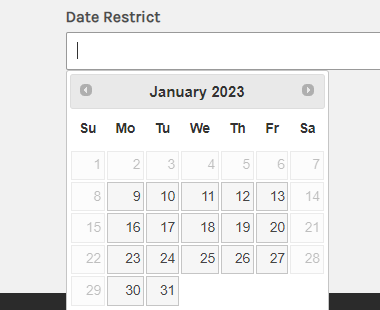
4.3. Add exception
- By clicking the Add Exception button.
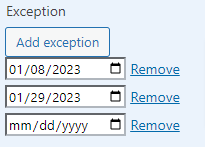
Both selectable and unselectable dates are acceptable with an exception:
+ If the excepted date is selectable, it will now be unselectable like the day of the 31st as below.
+ If the excepted date is unselectable, it will now be selectable like the day of the 8th as below.
Frontend
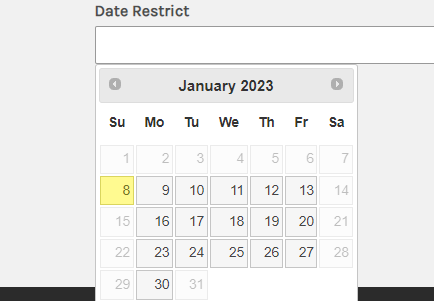
4.4. Current date
This function allows you to modify the selected date by adding or removing days, weeks, months, or years.
- Access dropdown of Minimum and Maximum Date.
- Select Current Date.
- Select the Increment (+) or (-) sign.
- Add a number of Days/Months/Years to be incremented.
For example:
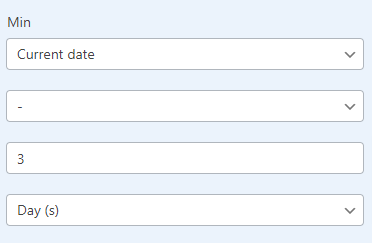
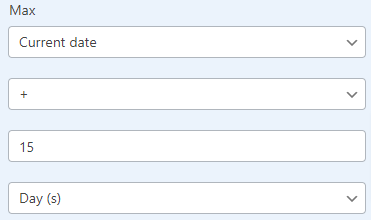
Frontend
Dates can be selected after increments and decrement in the number of Days.
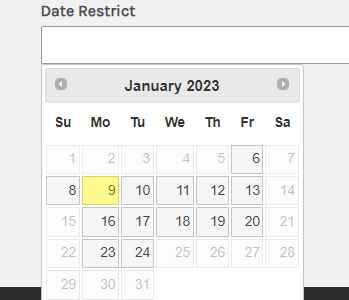
4.5 Link 2 date field ( checkout – check-in )
FAQs
Q: Do all of my uploaded files remain the same after I first install this plugin?
A: Yes, they do.